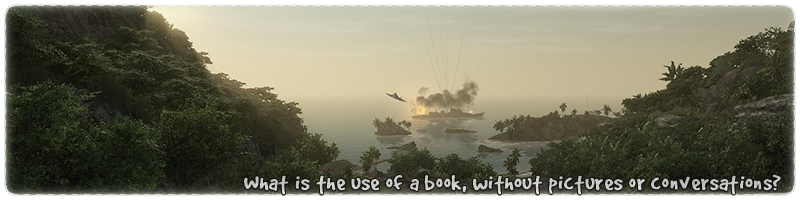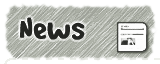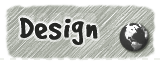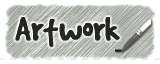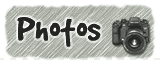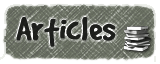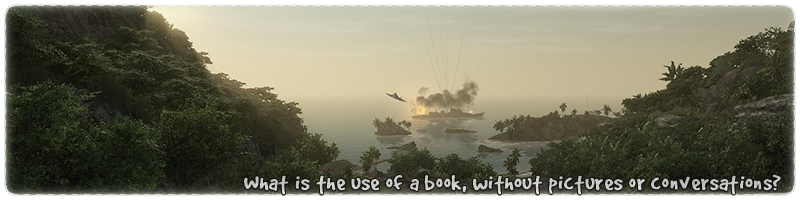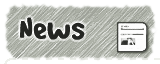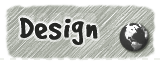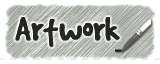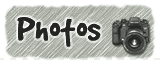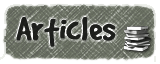| Line 1 |
the name of the shader prefixed with a
ter_ to help with sorting in the texture window.
|
| Line 3 |
is the editor only image used for this
shader, which needs to be the same X,Y size as the final game image.
The only exception to this rule is if the shader uses the q3map_tcGen
command. (see note 6 below for more details)
|
| Line 4 |
lets the compiler know that its OK to
merge triangles that don't lie in the same plane. (ie not at the same
angle to each other) The default settings for the compiler is to
not merge triangles in different planes. Once the
triangles are merged together the shadows can be cast correctly
across the edges.
|
| Line 5 |
specifies the triangle edge angle at
which the light will be diffused. ie. The larger the specified value
the more smooth all the triangles will appear as it affects more
edges.
|
|
It is always recommended to start with
a low value and then work upwards if needed. Be warned high values
can destroy nice crisp shadows and eventually make the surface look
like liquid due to very smooth shadows. See
link for more details.
|
| Line 6 |
specifies precisely how the texture will
be projected in 3D space. Please note that the system only uses 2 axes
because the actual texture is 2D and flat.
|