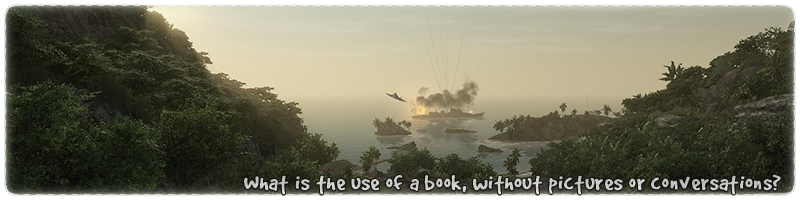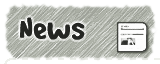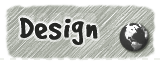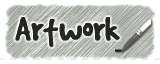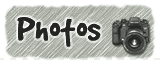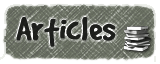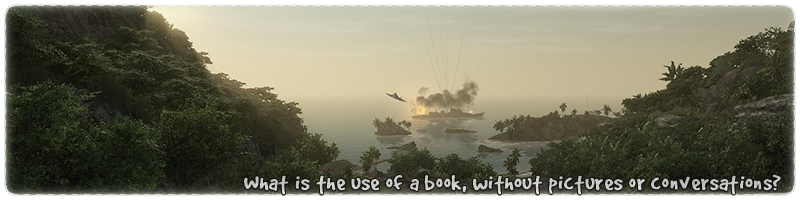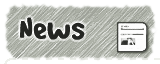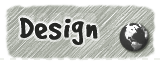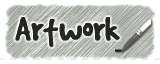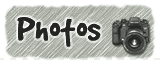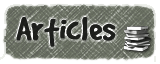|
|

|
|
All use of my digital work is covered by this
Creative Commons Deed.
Please do not use any of my work for commercial purposes, thank you. |
|
|
|
|
Creating Terrain (7 of 7)
|

|
|

|
|
|
|
|
 |
|
|
|
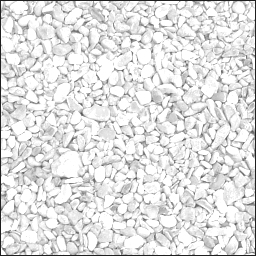 |
|
The alpha channel is extremely important to DotProduct2 terrain blending and without it
the terrain will simply look like its made from one texture and nothing else.
Creating an alpha channel with the right tools can be very quick and easy.
By far the best implementation of TGA alpha channel support is with Photoshop,
but other packages do support this function as well.
The alpha channel should be based on how the material grows and reacts
to other materials around it. For example dirt would blend around stones and pebbles,
not across them and cracked mud will form short blends not gradual.
|
|
|
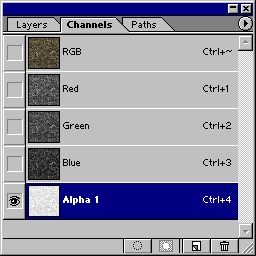 |
|
A TGA file format uses only 8bits for the alpha channel and 24bits for the rest of the colour image.
The alpha channel is typically 256 shades of greyscale with white being solid and black
being transparent.
To create a quick alpha channel, take the texture and convert it to greyscale. Increase
the brightness by 100% so the image is mainly shades of white and grey. If requiring hard
edges then increase the contrast value.
In Photoshop create a new channel and then cut and paste the greyscale alpha image
into the channel. Save the image as a 32bit TGA file and that should be it.
Most packages do have a preview option for showing what the alpha channel will affect
and is useful for checking everything has gone right.
|
|
|
|
|
 |
|
|
|
|
|
|
 |
|
|
|
- Always create the initial terrain sections as quads(squares) and then only triangulate when
needing certain blend directions or unusual terrain shapes. Flat squares always produce
much smoother landscapes than spiky triangle meshes.
- If the terrain blend looks strange or is going the wrong way, triangulate the quad or flip
the adjacent triangles until the blend looks right.
- When triangulating quads, make sure that the triangle sides are of a similar length.
This will stop the blends being squashed or stretched and smooth out any spikes
in the terrain blending.
- Don't go over the top with the use of Alpha Fade brushes, otherwise you will lose the
natural looking DotProduct2 blends. Too much alpha control is bad, unless you
are trying to create a certain blend or look.
- Try to create terrain sections based on contours of the landscape. Contours always
produce much more natural looking blends as they follow the boundaries of materials
better than axial grids.
- Use the triangle vector normal to good use and play with the ground height
so that the terrain is not flat. Try to keep the adjustment of ground height
to gradual inclines and not sudden height differences to reduce texture stretching.
- Do not make the ground terrain too uneven otherwise it will interfere with gameplay
mechanics. Try to use the detail within the terrain texture instead of trying to model bumpy
landscapes.
- When creating long and complex blends across multiple terrain sections, plan them
out on paper first so that all the texture types meet correctly across the blends.
A Primary texture from one terrain shader has to be blended to the same primary texture
in another terrain shader. eg. mud in shader A has to be next to mud in shader B.
- Keep the use of unblended textures to a minimum on terrain floors as they have
hard edges and will look out of place compared to the rest of the terrain landscape.
- Create long blends for loose materials (dirt/sand) and short blends for solid
materials. (stone/gravel)
- When creating the different terrain sections, try to give the blends time to work
by having at least one vertex point between all of the blending seams. If the
terrain section does not contain any additional blending points then the non blended
texture will never be used.
|
|
|
|
|
|
 |
|
|
|
|